
This help is for the PREMIUM version.
 |
Audio Separator This help is for the PREMIUM version. |
|
|
|
||
| PracTone | SoundHi |
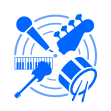
|
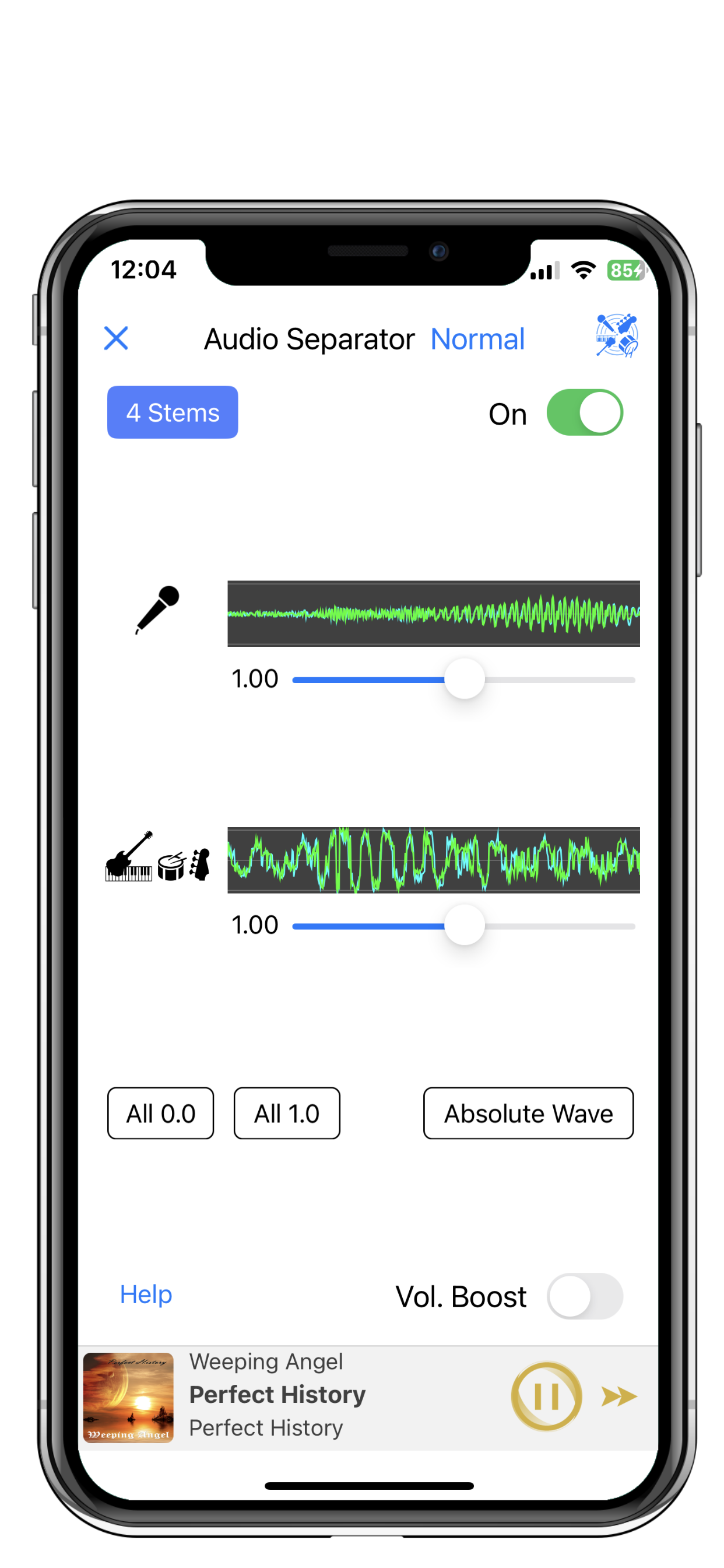
|
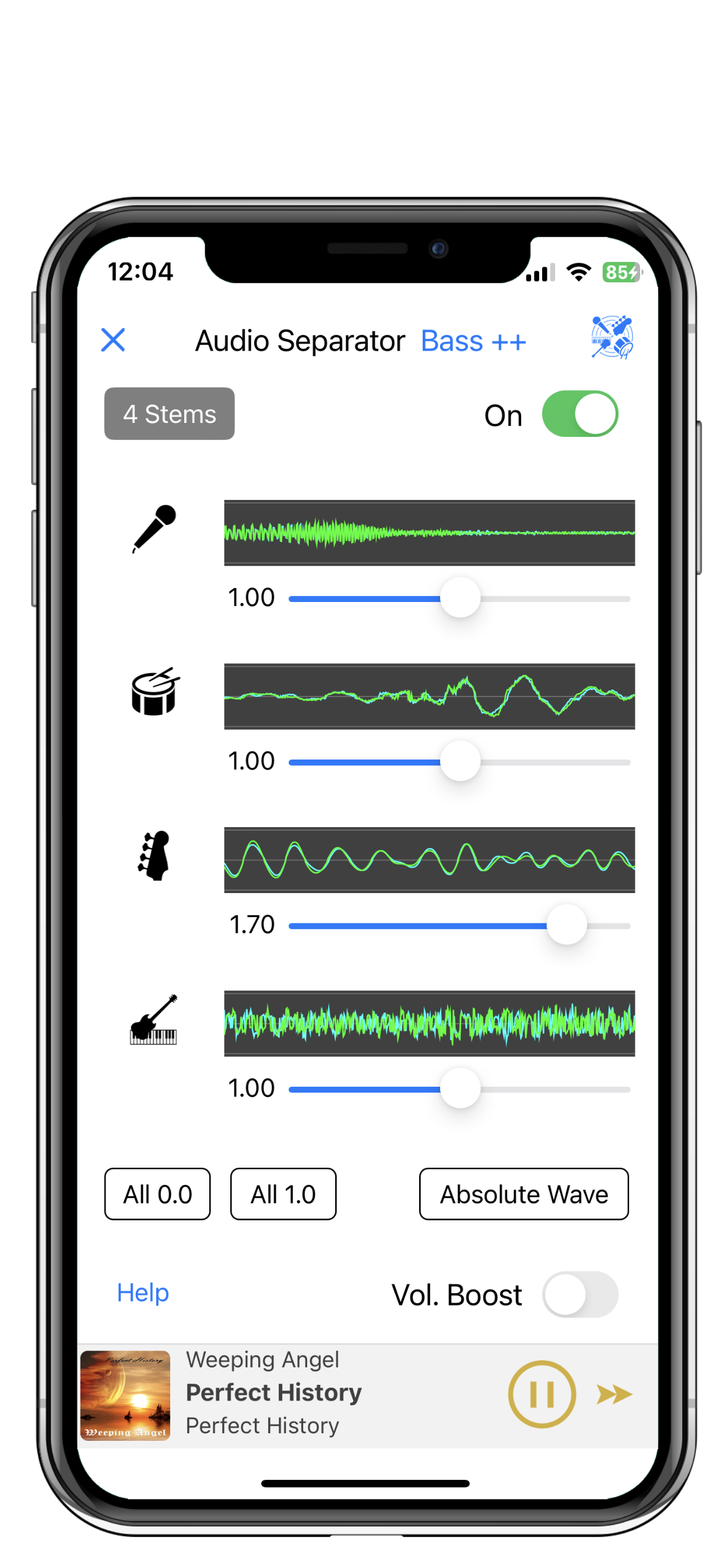
|
| 2 Stems | 4 Stems (PREMIUM version) |
| As normal music playback | |
| Adjust the bass and drums to a slightly louder volume and playback the album continuously. Just like a recording producer, you can easily enjoy remixing and feel a different comfort. | |
| for music practice (1) | |
| Decrease the volume of anything other than your instrument. You will be able to get a great auxiliary effect for playing by ear. | |
| for music practice (2) | |
| Decrease the volume of only your instrument.
Practicing your instrument along with the playback will also help you in your individual practice. | |
| For karaoke practice | |
| Decrease (turn off) the volume of only the vocals. It will be fun to practice if you sing along with the playback. | |
Stem is used as the unit for counting "performance parts". In this function, 2 Stems and 4 Stems can be selected and used.
| ||
Boosts the volume value of all set Stems. This effect squares the original value, so if it's greater than 1.0, it gets even bigger. And if it's less than 1.0, it's even less. |
| 1. | This function works on models with an OS of iOS 12 or later installed, a CPU with performance of A10 or higher, and a memory of 3 GB or higher. |
| 2. | For this function, it is recommended that there is at least 2 GB of free space in the storage. |
| 3. | "4 Stems" is only available for "Premium Version" (paid version). |
| 4. | Apple Music (DRM, iCloud) sound sources are cooperration playback with the music app, and this function does not work. |
| 5. | When starting playback of this function, there may be a waiting time of 3 to 5 seconds to prepare for the start of this function. |
| 6. | While calculating with AI technology by this function, the play button will be an indicator display to inform you that this operation is in progress. |
| 7. | When using this function, it may not work with 4 Stems due to lack of memory due to the recording state of the sound source or combination with other apps. |
| 8. | If you exit the app while using this function, a waiting time of about 2 seconds may occur immediately after the next startup to prepare for the start of this function. Also, during this time, the play button will be an indicator display to inform you that it is working. |
| 9. | This function uses a lot of memory, CPU resources, and power to make full use of AI technology. Please be more careful about power consumption during playback with this function. |
| 10. | During playback with this function, sound dropouts and noise problems may occur. |
| 11. | Depending on the recording status of the sound source or the tone of the instrument, the sound source separation effect of this function may not be obtained sufficiently, or the sound may be separated into different instruments. |
| Tab name | Target sound source data for this function |
| This App | All songs are eligible. |
| Music | Songs that do not appear as DRM or Cloud in the song list on the song selection view. Also, songs that can be played without an Apple Music contract. |
| Tab name | Synchronization method |
| This App | Save the sound source (song) data to the This App using the Files app, the iTunes app on your PC, or Air Drop. After saving, perform "Settings -> Update This App DB List". |
| Music | Synchronize sound source (song) data with the Music app without using iCloud. After saving, please check that it is displayed as "Songs that are not marked as DRM or Cloud" in the song list on the song selection view of this app. |
